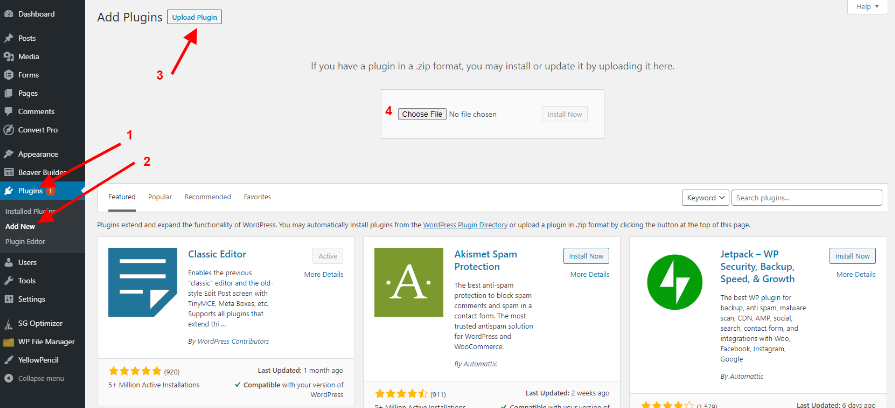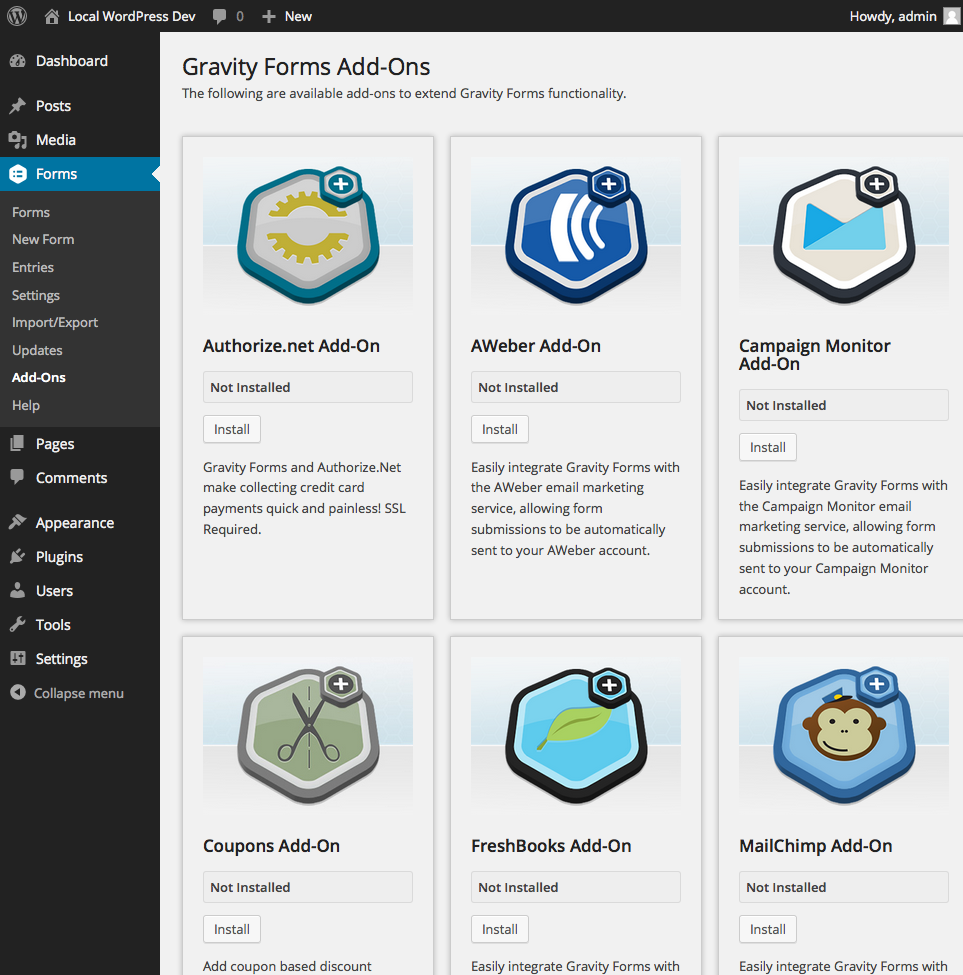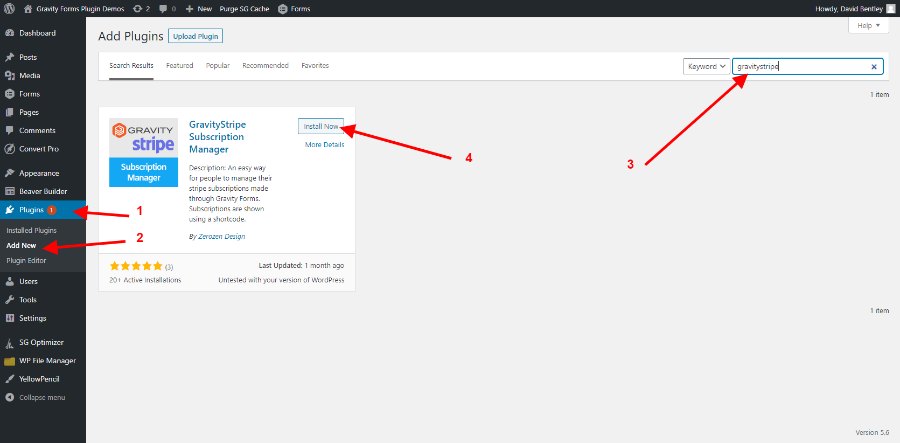Getting started with Stripe Subscriptions and WordPress
Setting up Stripe subscriptions on WordPress just got easier with GravityStripe.
In this post, I'll show you how to set up a form on WordPress that makes it easy for your visitors to subscribe to a subscription service or product you offer, and easily manage their subscription on your website.
Here's what you'll need to create your subscription functionality:
- WordPress
- Gravity Forms (Pro)
- Gravity Forms Stripe Add-On (Included with GForms Pro)
- GravityStripe (Free)
Step 1: Setting Up Gravity Forms & The Stripe Add-On
At this point, you should already have WordPress installed on your server where you can access the WordPress Dashboard.
If you have not already, head over to GravityForms.com and purchase the PRO version of the Gravity Forms plugin. It is important that you buy the pro version because the Gravity Forms Stripe Add-On comes standard with that option.
Once you've purchased the Gravity Forms Pro, it's time to install both GForms and the Stripe Add-On. These will be the foundation for getting your subscription site up and running in no time.
Installing Gravity Forms
Once you've purchased Gravity Forms, go to Accounts > Downloads
With Gravity Forms downloaded, open the WordPress Dashboard and go to Plugins > Add New then click Upload Plugin ( at top of screen)
Locate your recently downloaded Gravity Forms .zip file and upload without unzipping. After the plugin is done uploading, press Activate Plugin.
At this point, you should see the Gravity Forms Plugin added to the list of installed plugins on your website.
Install and Set up The Stripe Add-On
Next, you've got to install the available Stripe Add-On and hook it up to your Stripe Account. Need help with your Stripe account, here's a Stripe setup guide.
To get started, click Forms > Add-ons in the WordPress Dashboard and locate the Stripe Add-On and click Install.
Next, follow this easy Gravity Forms Stripe tutorial for connecting Stripe to the form software.
Step 2: Installing and Setting Up the Free GravityStripe Plugin
While Gravity Forms and the Stripe Add-On give you, the site owner, the ability to create a subscription form, the GravityStripe Plugin is what makes it easy to manage a Stripe Subscription from your website. It also makes it easy for subscribers to view their subscription details and even cancel their subscription if they choose.
Install The Free GravityStripe Plugin
To install GravityStripe, start by clicking Plugins > Add New and in the search box type: "GravityStripe" and then click Install.
Setting Up GravityStripe With Your Form
I created a video not long ago that covers everything you need to know to set up the GravityStripe Plugin with a Gravity Forms Form you've created. Watch the video below.

Conclusion
Hopefully you've been able to use the steps above to navigate your way through creating a Gravity Forms subscription form and using GravityStripe to make it easy for you, the website owner, and subscribers to manage Stripe Subscriptions easily.
Don't hesitate to chat with us if you have any questions about the GravityStripe Plugin or any of the other Gravity Forms Plugins we've created.